Build a Blazor WebAssembly Line of Business App Part 3: Query, Delete and Concurrency
File, New, Enterprise Web App
Part of the series: Blazor and EF Core
I built the Blazor WebAssembly EF Core Example application as a learning tool and starting point for line of business applications. I wanted to go beyond a simple “Hello, World” demo and create an application that implements many features often found in line of business apps, like filtering and sorting, auditing and concurrency resolution. To get started with the application, visit the repo then follow the instructions. The rest of this blog post will explain the functionality and how it was implemented.
JeremyLikness/BlazorWasmEFCoreExample
This is the final part (part 3) of the series that explores the project and how it was built. In this blog post I will cover querying, delete, update and optimistic concurrency. If you haven’t read the previous parts, they are available here:
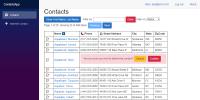
Describes a fully functional real-world project built in Blazor WebAssembly with EF Core that demonstrates authentication, logging, shadow properties, auditing, optimistic concurrency, entity validation, paging/sorting/filtering and more.
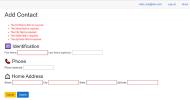
Part 2 of the series that describes a fully functional real-world project built in Blazor WebAssembly with EF Core. Part 2 focuses on the Web API, shadow properties, automation of audit, and the repository implementation.
Filter with Debounce
I previously shared how the contact filters are built into the components that inherit from the custom base class. The TextFilter component allows the user to type in a filter that will refresh the main query page. It listens for and updates two properties: the column being filtered and the filter text. To avoid making unnecessary calls to the server while the user types, it implements a timer to “debounce” input. The user must pause for at least 300 milliseconds before the component updates the filter.
The component inherits from the GridControlBase class and overrides the predicate to fire a refresh only when the filter text or filter column changes.
protected override Predicate<string> PropertyFilter =>
str => str == nameof(Controls.FilterColumn)
|| str == nameof(Controls.FilterText);
To properly populate the <select> dropdown for columns, the Selected method emits the selected attribute for the current column. It is constructed like this:
<select @bind="SelectedColumn">
@foreach (ContactFilterColumns column in
(ContactFilterColumns[])Enum.GetValues(typeof(ContactFilterColumns)))
{
<option @attributes="Selected(column)" value="@((int)column)">
@(column.ToString())
</option>
}
</select>
The implementation of Selected:
private IEnumerable<KeyValuePair<string, object>> Selected(ContactFilterColumns column)
{
if ((int)column == selectedColumn)
{
return new[] { new KeyValuePair<string, object>("selected", (object)"selected") };
}
return Enumerable.Empty<KeyValuePair<string, object>>();
}
To debounce the filter, a local copy of the filter text is kept that is set on the shared filter only after the timer fires. The code disposes of any existing timers and restarts the clock anytime the filter changes. That means if the user types “a” then waits 200ms before typing “b”, they will have another 300ms left before the filter is updated.
private string filterText;
public string FilterText
{
get => filterText;
set
{
if (value != filterText)
{
filterText = value;
if (timer != null)
{
timer.Dispose();
}
timer = new Timer(DebounceMs);
timer.Elapsed += NotifyTimerElapsed;
timer.Enabled = true;
}
}
}
private void NotifyTimerElapsed(object sender, ElapsedEventArgs e)
{
timer.Dispose();
timer = null;
if (Controls.FilterText != filterText)
{
Controls.FilterText = filterText.Trim();
}
}
The control implements IDisposable to discard any timers “in play” when the user navigates away.
The user has typed in their filter text and the controls are updated. What’s next? This time we’ll work our way from the client to the server.
Query Across the Wire
The Index.razor page is the main component for the app. It takes a dependency on ListControl like this:
<ListControl Page="Page"
FetchControlsAsync="(repo, contacts) => FetchAsync(repo, contacts)" />
ListControl inherits GridControlsBase, so when the filter text is updated, it fires a refresh on the ListControl. The Index implementation simply tracks the current page as part of the route and provides the “glue” to wire a page fetch to the collection.
@page "/"
@page "/{Page:int}"
[Parameter]
public int Page { get; set; }
public async Task FetchAsync(IBasicRepository<Contact> repo,
Action<ICollection<Contact>> contacts)
{
contacts((await repo.GetListAsync()).ToList());
}
Notice it simply refers to the repo GetListAsync method. This was not implemented on the server. On the client, it looks like this:
public async Task<ICollection<Contact>> GetListAsync()
{
var result = await _apiClient.PostAsJsonAsync(
ApiQuery, _controls);
var queryInfo = await result.Content
.ReadFromJsonAsync<QueryResult>();
_controls.PageHelper.Refresh(queryInfo.PageInfo);
return queryInfo.Contacts;
}
The _controls property is a reference to the instance of GridControls shared by all of the components. It contains a PageHelper property with information about current page, page size, etc. All of the information needed to make a request is there, so the client simply posts the information to the server. The result has two parts: the updated page information (the filter may have affected the page count) and the collection of Contact results that match the filter. The Refresh extension method moves the updated page properties from the result to the instance of PageHelper that is shared in the application as part of the GridControls instance.
The ApiQuery prefix maps to the QueryController on the server. The controller method takes in the ContactFilter instance (same shape of data as GridControls on the client) and performs the work. First, it checks to see if the database is created and, if not, creates and seeds it. This is not something you would do in production, but it hopefully makes the demo sample easier to set up. After running the commands to update the identity database, you simply run the app and the first time experience a longer delay as random contacts are generated.
[HttpPost]
public async Task<IActionResult> PostAsync(
[FromBody] ContactFilter filter)
{
var seed = _serviceProvider.GetService<SeedContacts>();
await seed.CheckAndSeedDatabaseAsync(User);
// do stuff
}
Next, an adapter is used to build and apply the filter. The resulting query is called to update the collection. The adapter populates the updated count and page information in the result that is returned.
var adapter = new GridQueryAdapter(filter);
ICollection<Contact> contacts = null;
await _repo.QueryAsync(
async query => contacts = await adapter.FetchAsync(query));
return new OkObjectResult(new
{
PageInfo = filter.PageHelper,
Contacts = contacts
});
The query adapter is in the DataAccess project. It uses LINQ expressions to dynamically apply sorting, filtering, and paging. The main entry point is FetchAsync. Fetch builds the query, then makes a call to CountAsync followed by FetchPageQuery. The FilterAndQuery method builds the query.
There are two helper dictionaries. One, named _expressions, is indexed by a column that resolves to an instance of Expression<Func<Contact, string>>. It turns out all of the sortable and filterable columns are strings, so they all fall into the same expression signature. Note we are not calling the function but using it’s “shape” as an expression to build the query.
{ ContactFilterColumns.City, c => c.City }
The city column references and expression that retrieves the value of city. The _filterQueries dictionary defines the strategy to filter columns. It is also indexed by the column being filtered on, and references a Func<IQueryable<Contact>, IQueryable<Contact>>. This takes a queryable, builds on it and returns the updated queryable.
Here’s the entry for the name column. Notice that it filters on both first name and last name.
{ ContactFilterColumns.Name,
cs => cs.Where(c => c.FirstName.Contains(_controls.FilterText) ||
c.LastName.Contains(_controls.FilterText)) }
Now we can make sense of the FilterAndQuery method. Starting with an IQueryable<Contact>, let’s assume that the filter column is “name” and the sort is “city” with “descending.” First, the filter is applied:
var filter = _filterQueries[_controls.FilterColumn];
root = filter(root);
This turns our query into:
contacts.Where(c =>
c.FirstName.Contains(_controls.FilterText) ||
c.LastName.Contains(_controls.FilterText));
Next, the sort expression is applied. A different method is used based on ascending or descending, but this is what the code essentially translates to:
var expression = _expressions[_controls.SortColumn];
root = root.OrderByDescending(expression);
Now our query looks like:
contacts.Where(c =>
c.FirstName.Contains(_controls.FilterText) ||
c.LastName.Contains(_controls.FilterText))
.OrderByDescending(c => c.City);
The “root” query is ready. The CountAsync method grabs a count of filtered contacts:
_controls.PageHelper.TotalItemCount = await query.CountAsync();
Translates to:
var totalCount = await contacts.Where(c =>
c.FirstName.Contains(_controls.FilterText) ||
c.LastName.Contains(_controls.FilterText))
.OrderByDescending(c => c.City)
.CountAsync();
Next, FetchPageQuery is called with the same query root:
return query
.Skip(_controls.PageHelper.Skip)
.Take(_controls.PageHelper.PageSize)
.AsNoTracking();
Assuming the client is on page three, it translates to:
return contacts.Where(c =>
c.FirstName.Contains(_controls.FilterText) ||
c.LastName.Contains(_controls.FilterText))
.OrderByDescending(c => c.City)
.Skip(40)
.Take(20)
.AsNoTracking();
The value that EF Core provides here is the ability to parse the LINQ query, translate it to SQL and execute the query on the database. The compound payload of page count information and the page that was fetched is returned to the client, which then assigns the collection in the ContactList control. That control iterates each contact to produce a ContactListRow entry. In addition to displaying the row details, the control contains logic to delete the row. Delete is covered in the next section.
The ListControl includes a reference to Pager that shows the paging information and controls.

The component responds to changes to the grid controls (filters) by refreshing the page information and enabling or disabling the “previous” and “next” buttons. Because the page is part of the route, clicking on the buttons results in a navigation to that route. The paging component invokes a callback with the requested page, so the parent (ListControl) can determine the appropriate route. For this app, “page 2” translates to the route “/2”.
public void NavigateTo(int page)
{
Nav.NavigateTo($"/{page}");
}
ListControl inherits from GridControlsBase but doesn’t refresh automatically when properties in the filter change. This is suppressed by overriding the predicate to always return false.
protected override Predicate<string> PropertyFilter => str => false;
To avoid multiple calls being triggered, a local _loaded flag is used to track loading whenever the filter changes. The OnGridChangedAsync method is overridden to ensure that a refresh isn’t triggered by setting or resetting the Loading flag. This flag is used to prevent multiple calls from firing simultaneously, as the component is designed to just need one call to populate the grid. It also resets to the first page when the filter criteria change. Then it calls the main method, ReloadAsync.
protected override async Task OnGridChangedAsync(string property)
{
if (property == nameof(Controls.Loading))
{
return;
}
if (Page != 1)
{
NavigateTo(1);
return;
}
_loaded = false;
await ReloadAsync();
}
The ReloadAsync method performs its own checks. If Loading is set, it returns to let the current request complete. If the current page is invalid, it redirects to a valid page. If the current filter has already loaded, it returns. Then it invokes the following logic:
Contacts = null;
await InvokeAsync(() => StateHasChanged());
Controls.Loading = true;
await FetchControlsAsync(Repo, result => Contacts = result);
Controls.Loading = false;
_loaded = true;
await InvokeAsync(() => StateHasChanged());
The first step is to erase the current list. This allows the controls to properly dispose and avoids some side-effects that can happen from the refresh. Blazor is notified to re-render by calling StateHasChanged. This normally happens automatically after UI events are fired but is called here to explicitly clear the current grid. Next, the Loading flag is set, and the callback provided by the parent Index page is called to assign the collection that represents the new page. Finally, the Loading flag is reset, and a render update is forced because as far as Blazor is concerned, the previous request took care of things.
Delete
One thing I love about Razor components is how well they communicate with each other. In the grid, I wanted to make it possible to delete a contact with a few clicks. To allow for confirmation, I only enable one delete request at a time. The parent control, ContactList, maintains the current DeleteRequestId and sets DeleteRequested on the control to true when the ids match.
In a given row, a delete can be requested if it hasn’t already been requested (that will put the control into confirmation mode) and if the DeleteRequestId is 0 (meaning no other row has requested it).
public bool CanDelete => !DeleteConfirmation &&
(DeleteRequestId == 0 || DeleteRequestId == CurrentContact?.Id);
When delete is allowed, an icon is exposed for issuing a “delete request.”
<span @onclick="async () => await DeleteRequestAsync()"
title="Delete" class="clickable red">❌</span>
The implementation sets the confirmation flag to true and informs the parent control of the request via a callback. This will change the current id to the id being requested and disable the check boxes for all other rows.
public async Task DeleteRequestAsync()
{
DeleteConfirmation = true;
await DeleteRequested.InvokeAsync(CurrentContact.Id);
}
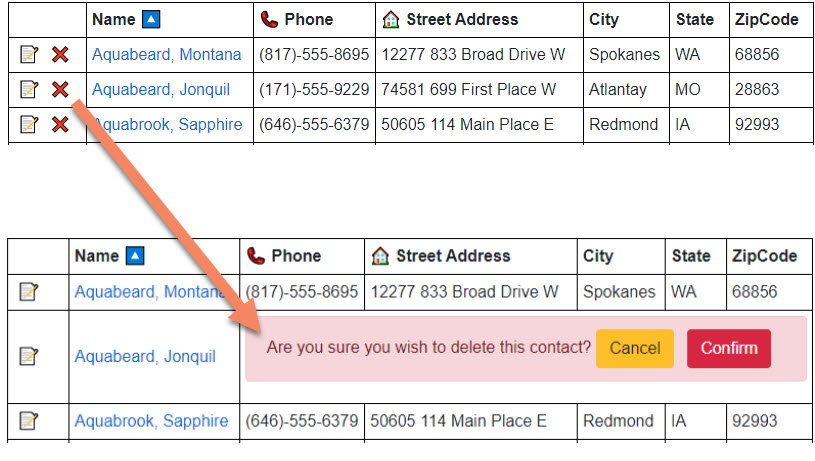
The flag overlays the columns in the grid with the confirmation panel. If the user cancels, the confirmation flag is reset, and the request id is set to 0. If they confirm, the callback requesting the delete is invoked, the request id is set to 0 and the current contact is cleared.
private async Task DeleteAsync()
{
await DeleteContact.InvokeAsync(CurrentContact);
await DeleteRequested.InvokeAsync(0);
CurrentContact = null;
}
The callback goes to ContactList which in turn passes it up to ListControl. The list control uses the repo to delete the contact, then refreshes the current page.
public async Task DeleteContactAsync(Contact contact)
{
Controls.Loading = true;
await Repo.DeleteAsync(contact.Id, User);
Controls.Loading = false;
_loaded = false;
await ReloadAsync();
}
The repo calls the server, which in turn calls the server repository code:
var item = await context.Contacts.SingleOrDefaultAsync(c => c.Id == id);
if (item == null)
{
result = false;
}
else
{
context.Contacts.Remove(item);
}
When SaveChangesAsync is called, the SQL is issued to delete the contact and an audit record is inserted with the final snapshot.
Update and Optimistic Concurrency
EF Core is popular for its built-in change tracking and concurrency detection. The ContactContext configures the row version column in OnModelCreating and specifies it as a row version column so that EF Core knows to use it for concurrency.
contact.Property<byte[]>(RowVersion).IsRowVersion();
The ContactRepository has a forUpdate flag that, when set, loads the contact with tracking turned on (this is the default). The ContactsController also takes the flag. When it is set, instead of returning just the Contact, the controller wraps the request in a unit of work so the context is persisted beyond the LoadAsync call (otherwise it is disposed of immediately.) The controller registers the unit of work to be disposed when the request ends, then loads the contact. Using the special GetPropertyValueAsync method on the repository, it retrieves the RowVersion shadow property. It then returns a ContactConcurrencyResolver entity that holds the Contact and the RowVersion.
var unitOfWork = _serviceProvider.GetService<IUnitOfWork<Contact>>();
HttpContext.Response.RegisterForDispose(unitOfWork);
var result = await unitOfWork.Repo.LoadAsync(id, User, true);
var concurrencyResult = new ContactConcurrencyResolver
{
OriginalContact = result,
RowVersion = result == null ? null :
await unitOfWork.Repo.GetPropertyValueAsync<byte[]>(
result, ContactContext.RowVersion)
};
return new OkObjectResult(concurrencyResult);
The client repository has references to the original contact, the database version of the contact, and the row version. If the contact is loaded for update, the special ContactConcurrencyResolver is used to unroll the Contact instance and RowVersion property.
public async Task<Contact> LoadAsync(int id)
{
OriginalContact = null;
DatabaseContact = null;
RowVersion = null;
var result = await SafeGetFromJsonAsync<ContactConcurrencyResolver>
($"{ApiContacts}{id}{ForUpdate}");
if (result == null)
{
return null;
}
OriginalContact = result.OriginalContact;
RowVersion = result.RowVersion;
return result.OriginalContact;
}
The client version of the unit of work maintains a reference to the repo and therefore the row version from the load.
Note: this pattern assumes a single edit at a time. If I wanted to implement a grid-based edit with multiple rows, I’d create a special
ContactWithRowVersionthat extends each entity to track the row version at an entity level, rather than at the repository level.
When the user submits their update, the UpdateAsync implementation on the client uses an extension method to pass both the Contact and the RowVersion to the server.
var result = await _apiClient.PutAsJsonAsync(
$"{ApiContacts}{item.Id}",
item.ToConcurrencyResolver(this));
Here is the extension method:
public static ContactConcurrencyResolver ToConcurrencyResolver(
this Contact contact, WasmRepository repo)
{
return new ContactConcurrencyResolver()
{
OriginalContact = contact,
RowVersion = repo.RowVersion
};
}
The ContactsController endpoint for the update generates another unit of work. Instead of loading the old contact, it attaches the updated contact and explicitly sets the original row version. This implements the disconnected entity pattern. The entity is attached to start change tracking in EF Core. The original row version is set to reflect what the contact looked like when it was initially retrieved. This allows EF Core to detect if the contact has been updated since then.
The unit of work is then committed. The repository will throw a RepoConcurrencyException if a concurrency conflict is detected. The controller detects this and returns a conflict status code with a payload that contains the snapshot of the contact that was modified (as fetched from the database) and the new row version for that contact. The value property is the ContactConcurrencyResolver instance passed to the PutAsync method.
var unitOfWork = _serviceProvider.GetService<IUnitOfWork<Contact>>();
HttpContext.Response.RegisterForDispose(unitOfWork);
unitOfWork.SetUser(User);
unitOfWork.Repo.Attach(value.OriginalContact);
await unitOfWork.Repo.SetOriginalValueForConcurrencyAsync(
value.OriginalContact, ContactContext.RowVersion, value.RowVersion);
try
{
await unitOfWork.CommitAsync();
return new OkResult();
}
catch (RepoConcurrencyException<Contact> dbex)
{
value.DatabaseContact = dbex.DbEntity;
value.RowVersion = dbex.RowVersion;
return new ConflictObjectResult(value);
}
The repository simply issues a save request to Entity Framework Core. If a concurrency conflict exists, EF Core throws a DbUpdateConcurrencyException. The repo captures this exception. It calls GetDatabaseValues on the entity to get a snapshot of what changed, then populates and throws the RepoConcurrencyException.
catch (DbUpdateConcurrencyException ex)
{
var newex = new RepoConcurrencyException<TEntity>(
(TEntity)ex.Entries[0].Entity, ex);
var dbValues = ex.Entries[0].GetDatabaseValues();
if (dbValues == null)
{
newex.DbEntity = default;
}
else
{
newex.RowVersion = dbValues
.GetValue<byte[]>(ContactContext.RowVersion);
newex.DbEntity = (TEntity)dbValues.ToObject();
ex.Entries[0].OriginalValues.SetValues(dbValues);
}
throw newex;
}
The client repository takes the payload from the controller and turns it into the same exception in the client:
if (result.StatusCode == HttpStatusCode.Conflict)
{
// concurrency issue, so extract what the updated information is
var resolver = await
result.Content.ReadFromJsonAsync<ContactConcurrencyResolver>();
DatabaseContact = resolver.DatabaseContact;
var ex = new RepoConcurrencyException<Contact>(item, new Exception())
{
DbEntity = resolver.DatabaseContact
};
RowVersion = resolver.RowVersion; // for override
throw ex;
}
The EditContact page component inherits OwningComponentBase<IUnitOfWork<Contact>>. This will inject the unit of work and related repository based on the scoped registration in Program.cs:
builder.Services.AddScoped<IBasicRepository<Contact>, WasmRepository>();
builder.Services.AddScoped<IUnitOfWork<Contact>, WasmUnitOfWork>();
The base component exposes a property named Service that resolves to the configured instance of the unit of work. The unit of work was registered as “scoped”, meaning one copy for the lifetime of the app in the case of Blazor WebAssembly. The OwningComponentBase base class overrides the lifetime scope of the injected unit of work to the lifetime of the component. This means the unit of work is available as long as the component exists. When the component is disposed, so is the unit of work. EditContact simply passes a reference of the unit of work to EditContactControl.
EditContactControl captures the exception and uses it to populate the concurrency resolution properties. If the database entity is null it means the contact was deleted, so the user is navigated to show the “contact doesn’t exist” message. Here is the code:
try
{
await Service.CommitAsync();
Nav.NavigateTo($"/view/{Contact.Id}/true");
}
catch (RepoConcurrencyException<Contact> dbex)
{
ConcurrencyError = true;
if (dbex.DbEntity == null)
{
Nav.NavigateTo($"/view/{Contact.Id}");
return;
}
DbContact = dbex.DbEntity;
Error = false;
Busy = false;
}
The DbContact property is passed to ContactUpdate. Each property on the form has an instance of the ConcurrencyField control. Here’s the declaration for “first name”:
<ConcurrencyField Model="@Contact" DbModel="@DbContact"
Property="obj => obj?.FirstName" />
This control is generic so it can be used for types other than Contact. Generic components define a typeparam:
@typeparam TModel
Then the type can be used to define properties. Setting the model will automatically set the generic type for the component:
[Parameter]
public TModel Model {get; set;}
This control only renders when a concurrency conflict exists, as indicated by the presence of the DbModel property.
private bool Show => Model != null && DbModel != null;
The obj => obj?.FirstName lambda expression is passed to a property defined as Func<TModel, IComparable>. The function takes a model and returns something that can be compared. In other words, it allows the control to resolve and compare the property on the model passed in. A special flag is set when the edited property doesn’t match the property in the database:
private bool IsDelta => !Property(Model).Equals(Property(DbModel));
If the properties differ, they are highlighted in the UI. The lambda expression is also used to display the differences:
<span class="alert alert-warning"><strong>@Property(DbModel)</strong></span>
Here is an example of me correcting the Microsoft headquarters address. Between the time I loaded the contact and clicked “submit” to post my updates, someone else (OK, I admit it - it was me, in another browser tab) modified the same contact. I’m presented with the fields that were updated:
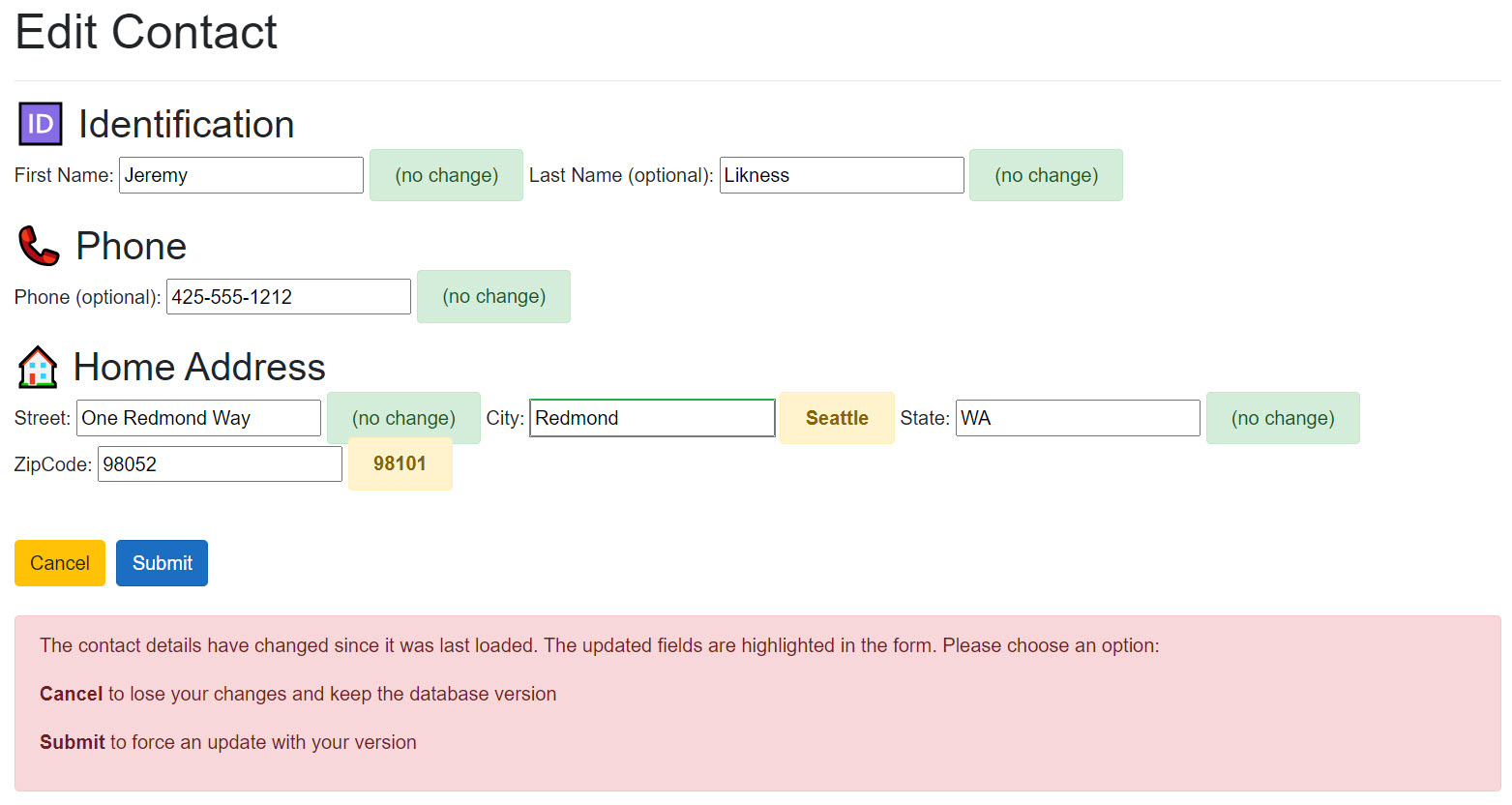
Now I can inspect what changed and choose to force an update by clicking submit or cancel the update operation. When I force an update, the latest row version is sent back. As long as no further changes happened, the update will go through because the row version passed matches the latest row version in the database. If someone else makes yet another edit, the resolution cycle starts over with the new differences.
Conclusion
That’s the end of the code walk through. Feel free to share your thoughts in the discussion below. If you have any issues with the code, please file them here. I’m also open to ways to simplify and/or improve the code.
I plan to show another implementation that uses Blazor Server. It will reuse all of the existing libraries, including the controls, with the exception of the Blazor client. I also will publish an MVVM example that is either standalone or a refactoring of this project.
Regards,

Part of the series: Blazor and EF Core
- EF Core and Cosmos DB with Blazor WebAssembly
- Azure AD Secured Serverless Cosmos DB from Blazor WebAssembly
- Build a Blazor WebAssembly Line of Business App Part 1: Intro and Data Access
- Build a Blazor WebAssembly Line of Business App Part 2: Client and Server
- Build a Blazor WebAssembly Line of Business App Part 3: Query, Delete and Concurrency
- Build a Blazor WebAssembly LOB App Part 4: Make it Blazor-Friendly
- Build an Azure AD Secured Blazor Server Line of Business App
